Did you know when a Flash Movie (.swf) is inserted into the Articulate Presenter panel, the Articulate publishing engine will apply a border and fill color behind the inserted movie. Typically, this is OK, but what if the movie inserted has a transparent background?
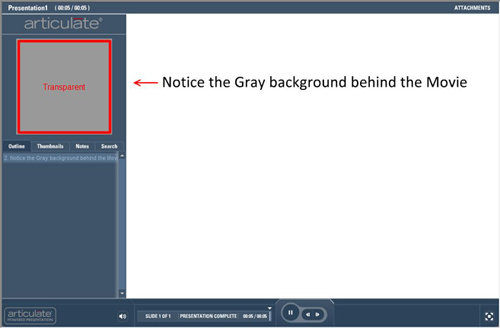
I developed the makeMeTransparent actionscipt file that will remove the fill color applied by Articulate Presenter. To implement this workaround please choose the appropriate method below.
1. Download the makeMeTransparent.zip file from here and extract the contents (makeMeTransparent_slideInsert.swf, makeMeTransparent_logoInsert.swf)
Depending on the presentation design, please continue with the appropriate method below:
If a custom logo is being used in the Presenter project:
2. Insert the extracted makeMeTransparent_slideInsert.swf file into any slide containing a presenter panel Movie(.swf) and apply the following Movie setting:
– Synchronization: Movie plays independently of slide
3. Move the inserted makeMeTransparent_slideInsert.swf file off of the PowerPoint slide background by dragging it past the background slide edge; not doing this will reveal the makeMeTransparent place holder when published.
4. Publish or Preview.
If you are not using a logo or you have a Flash movie already inserted in the Presenter slide:
2. From the Presentation Options –> Logos Tab, select the ‘Add…’ button.
3. Locate and add the makeMeTransparent_logoInsert.swf file.
Note: The makeMeTransparent_logoInsert.swf is a 1 pixel by 1 pixel file that will not show a logo but will allow the code inside to execute.
4. When publishing make sure the makeMeTransparent_logoInsert.swf is selected as the logo to display.
5. Publish
This second method is the preferred method if a custom logo can be sacrificed. Additionally, the makeMeTransparent_logoInsert.swf file can be used at the slide level, but can be easily lost due to its small dimensions (1 pixel x 1 pixel).
The above workaround will allow the presenter player color to show through a transparent presenter panel movie. This method has been fully tested but is not supported by Articulate.
Applied workaround shown below:
Additional Information and Links:
Download: makeMeTransparent.zip
Articulate Help Document: Adding a Movie

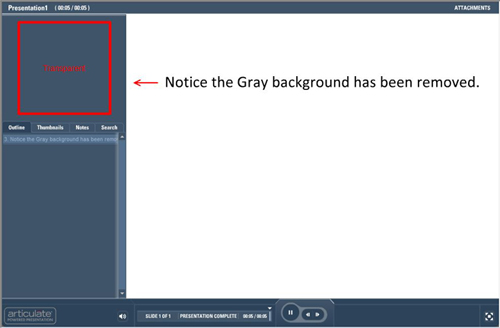
2 comments for “How to display a transparent Flash Movie in the Articulate Presenter Panel”